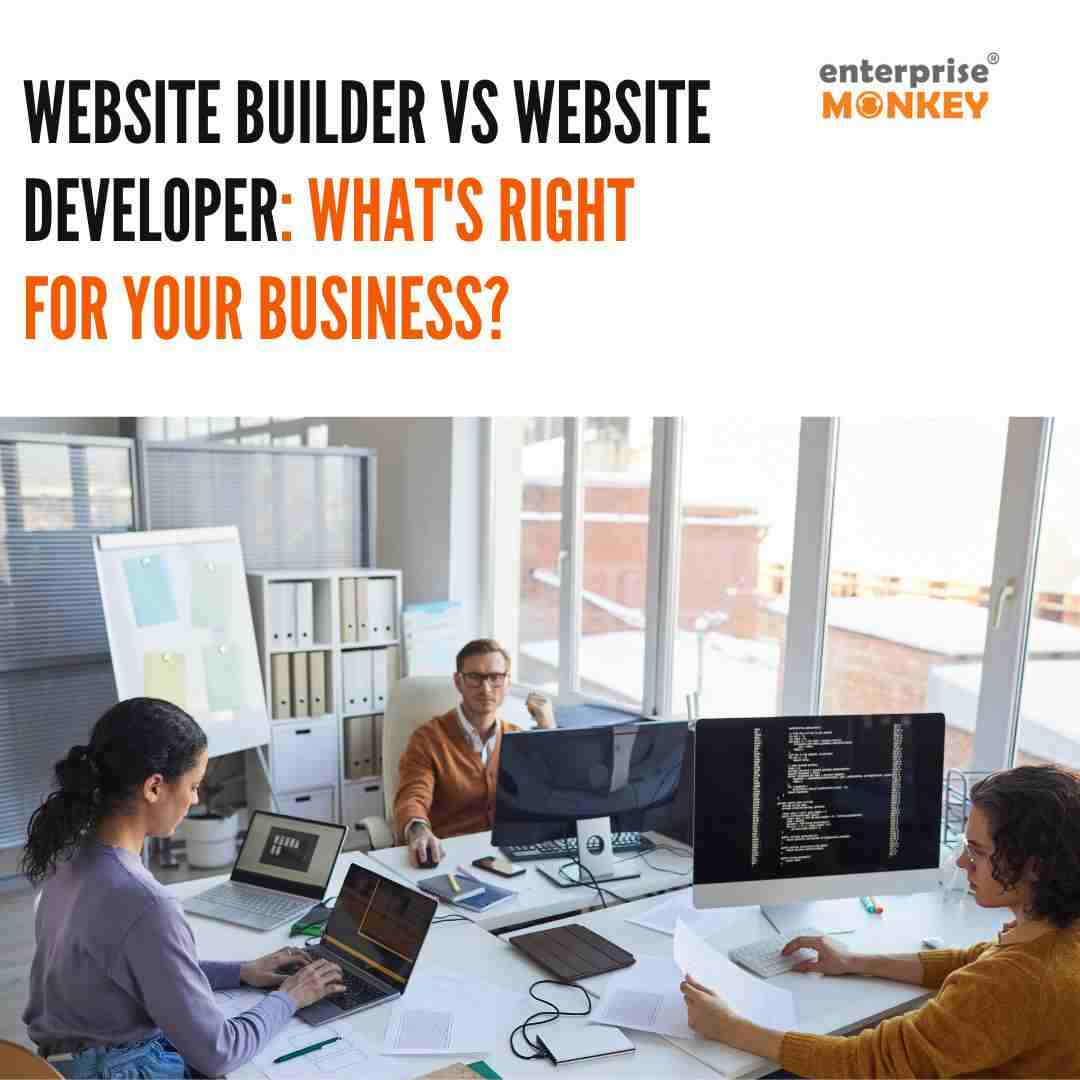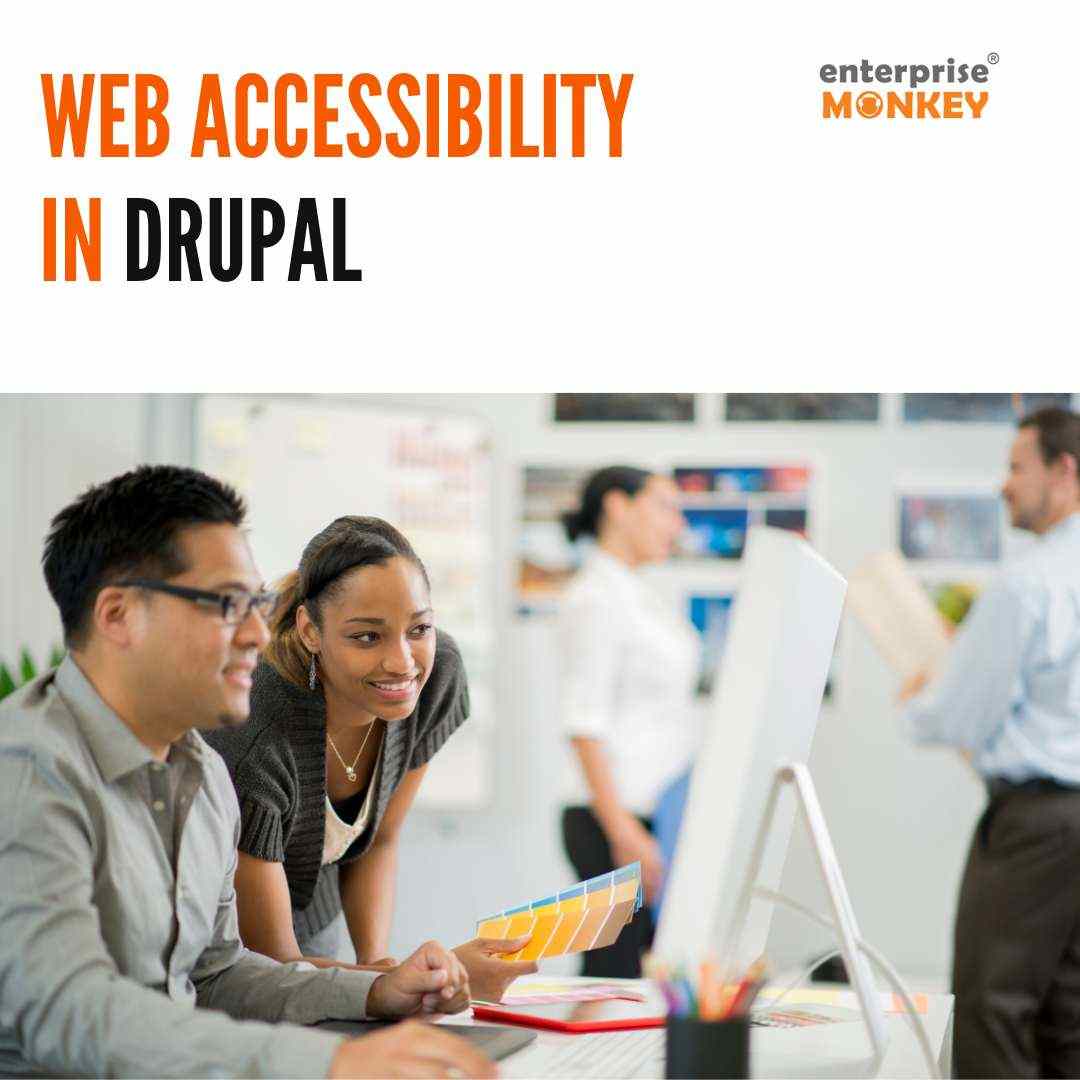The WordPress website is more than just a one-done project in this digital landscape. It’s a living and breathing entity that requires continuous care and attention. Whether you are a seasoned WordPress user or just starting out, this comprehensive WordPress maintenance guide will assist you in learning various techniques to maintain and secure your website while ensuring its speed, responsiveness and timely upgrades.
WordPress is a highly resourceful tool, powering millions of websites worldwide. Many big and small companies rely on the WordPress platform to develop their high-end websites.
| Do you Know?
Currently, 810 million websites are running on the WordPress platform, constituting 43% of all websites. The study also reveals that 61.2% of the total WordPress users have developed their websites using the latest WordPress 6.2 version. |
In this consolidated WordPress maintenance plan, we will take you through the crucial strategies and best practices to keep your WordPress site in optimal condition. Here, we will cover the following aspects to ensure that your WordPress website is fully maintained to thrive, and continue to meet your business goals:
- What is WordPress Maintenance?
- Why is WordPress Maintenance important?
- What are the benefits of maintaining your WordPress website?
- Best practices for maintaining your WordPress website.
- What are the WordPress maintenance tools you can use?
So, let’s embark on this journey together and equip you with the expertise to maintain and avoid WordPress mistakes to make your website excel in the digital realm.
What is WordPress Maintenance?
WordPress maintenance is an ongoing process involving tasks and actions aimed at ensuring seamless site operations, robust security, and fast loading speeds. This encompasses routine updates, security enhancements, and optimisations to maintain the website’s efficiency. Consistent WordPress maintenance serves as a proactive measure to avoid potential issues, enhance user experiences, and uphold the website’s value and effectiveness in maintaining an impactful online presence.
| When should you Perform WordPress Maintenance Tasks?
The frequency of WordPress maintenance depends upon your website’s size, complexity, activity level and your site’s specific needs. Schedule routine maintenance atleast once every 6 months. Make sure to update and manage security checks after significant changes like design updates and content reformations. Periodically audit for vulnerabilities and malware and promptly address the security incidents. Test the available updates, backups, and user feedback, and optimise performance to ensure a high-performing website. Remember, regularity is the key to preventing potential issues. |
Your website’s smooth performance and security is the prime objective of performing the WordPress maintenance task.
Key Benefits of WordPress Maintenance
WordPress maintenance is not just a routine task; it’s a strategic investment in the success and longevity of your website. Many backend elements in your WordPress site require timely optimisation, technical fixes, bug removal, customisation and updates. Let us see below the benefits of regularly maintaining your WordPress website:
- Enhanced Security – Regular maintenance helps you stay on top of security updates, reducing the risk of security vulnerabilities that hackers could exploit.
- Improved Performance – Ongoing optimisation tasks such as database cleanup, caching, and image compression can significantly improve your website performance and lead to a favourable SEO ranking backed by better user experience.
- Reliability and Uptime – Continuously monitoring and maintaining your WordPress website is essential because it allows you to identify and rectify any issues that may lead to website downtime or unavailability. Ensuring your website remains active and accessible is crucial for maintaining user trust and engagement.
[Also read: How to Make Your WordPress Website Accessible] - Search Engine Visibility – A website that undergoes consistent upkeep is likely to achieve higher rankings on the SERP (Search Engine Results Page). Search engines prioritise websites that are fast, secure, and regularly updated, making maintenance an integral factor in enhancing SEO performance.
- Improved Analytics – A well-maintained website allows you to gather accurate data on user behaviour, site performance, and other vital metrics, which can play a key role in your decision-making and optimisation efforts.
- Scaling and Growth – A well-maintained website is more adaptable to changes and growth. It can accommodate increased traffic, new features, and expanding content without causing significant disruption.
How to Maintain a WordPress Website?
Think of it this way: your car needs its regular maintenance, and guess what? Your WordPress website is no different! It’s all about keeping things running smoothly. Why? Because it’s how you lock in security, charge up your website’s loading speed, and give users a top-notch experience.
There are different methods to maintain your website and to keep it up-to-date. While regular maintenance tasks are vital, the frequency at which you apply the maintenance techniques may fluctuate based on factors such as your website’s usage, complexity, and level of activity. Several widely used tools are available to assist you in maintaining your WordPress website. Some of them are shown below:

Besides deploying these tools, the following are a few techniques that you can use to maintain your WordPress website and ensure smooth performance:
1. Create a Backup For Your Website
Just imagine the efforts you have put into building your WordPress website over the course of several days, and consider the potential for a sudden crash due to a simple oversight in creating backups. Scary, right!
Website backups are a fundamental aspect of website maintenance, safeguarding your hard-earned data and efforts. Regular backups provide a layer of security for your data, files, and content.
Also, from a business perspective, the backup process is of utmost importance. Neglecting it can pose significant risks, potentially resulting in the loss of customer data and essential information.
How to Create Backups For WordPress Websites?
To create a backup, you can select from the options given below in order to maintain your website for the future:
- Manual Backup – The manual backup requires daily backup of your website. You will have to take the time to physically back up your site’s data and files to keep it on the latest version. However, you must ensure the complete backup at a time.
- Free Plugins – There are a number of free plugins available that help you create backups. Some of these are UpDraftPlus, BackupBuddy, JetPack Backups, etc. However, these free plugins back up limited data and usually don’t capture your themes and media files.
- Paid Plugins – Paid plugin is another time-efficient option to ensure the complete backup of your WordPress website. Some robust paid plugins available are BackWPup Pro Version, BlogVault, BoldGrid, etc. With paid plugins, you can ensure the complete backing up of your site, including all the data and themes.
2. Update WordPress Core
WordPress is continually evolving to boost efficiency and security. Therefore, it’s essential to keep your WordPress Core software up to date. Updating the WordPress Core simply means applying the latest version to your website. These updates, such as the recent WordPress 6.3 release, often include bug fixes, security enhancements, performance improvements, and exciting new features.
How to Update WordPress Core?
Updating WordPress Core is crucial for maintaining the smooth operation of your website. To ensure its security and stability while enjoying new features, keep an eye out for update notifications and promptly apply them.
Here’s how to update WordPress Core: On your Dashboard, look for the updates highlighted by WordPress, then click on the ‘Updates Menu.’ From there, you can easily upgrade and reinstall WordPress Core, as well as update any necessary plugins or themes.
3. Update Themes and Plugins
Just like keeping your WordPress core up-to-date, it’s essential to regularly update your website’s themes and plugins. Outdated themes and plugins can pose security risks and disrupt your website’s seamless functionality. This process entails installing the latest versions of themes and plugins to ensure smooth website performance.
How to Update Themes and Plugins?
To keep your themes and plugins up-to-date, check for WordPress notifications while following the below process.
- Navigate to your WordPress Dashboard and select “Appearance.”
- Within the “Themes” section, check for any available updates for your themes and plugins. WordPress will notify you when updates are available.
- When you see an update prompt, click on the themes that need updating. This action will take you to the next screen, where you’ll find the “Update Now” button.
- Click on “Update Now,” and the update process will commence.
4. Perform Security Checks
Apart from regularly updating, and maintaining backups for your WordPress website it is vital to ensure regular website scanning for security issues. Performing the security checks involves a series of steps and practices to access and enhance the security of your website. It also involves protecting your site from potential threats and vulnerabilities.
How to Perform Security Checks?
Ensuring the security of your WordPress site is paramount. Hackers and malicious activities can threaten your site’s integrity and data. Follow the steps mentioned below to maintain top-notch security for your site.
- Make sure to update the WordPress Core, themes and plugins.
- Secure your website with a solid and difficult-to-guess, unique password.
- Install security plugins like Wordfence or Sucuri Security
- Enable Two-Factor plugin (2FA)
- Regularly scan for malware and vulnerabilities
- Secure file permission
- Protect against Brute Force attack
- Audit user accounts
- Periodically create a backup for your website
5. Broken Links and Errors
Periodically check your website for broken links and errors. Broken links and errors refer to the issues on your website where links (URLs) or elements are not functioning as intended. This results in error messages like “404 Not Found”, “403 Not Found”, or “502 Bad Gateway”. These issues can negatively impact the user experience, leaving SEO unaddressed.
Google’s Search Quality Rating Guidelines take into account broken links when assessing a website’s quality. However, if you consistently monitor and address broken links, you can uphold a high-quality website.
How to Fix Broken Links and Errors?
Identifying and rectifying the broken links is extremely important from both SEO and user experience perspectives. If your website frequently shows the error message, there’s a high chance of losing a large chunk of your potential and present customers. Therefore, fix these broken links using the methods given below.
- Manual Checking – Here, you are required to go through each page of your website physically and identify the broken links. This is a time-consuming method where you are required to click on each link of your website individually to check the error messages.
- Automated Tools – Alternatively, you can find broken links using automated tools like the “Broken Link Checker” available online. This tool will automatically scan your website, page by page and identify the errors and broken links in a short span. Some widely used broken link checkers are Dead Link Checker, W3C Link Checker, SEOptimer, etc.
Once identified, update or remove broken links. If a linked page has moved, ensure that you update the URL to a new location.
6. Performance Optimisation

Ever been through this?
It’s super annoying when a web page takes forever to load, right? Think with Google points that if your web page is taking longer than 3 seconds to load, there’s a 32% higher chance that your users will bounce off.
A slow website can frustrate visitors and affect the search engine ranking of your site. Performance optimisation involves a series of practices and techniques to improve the speed, responsiveness and overall performance of your WordPress website. A fast-loading and efficient website is essential for providing an excellent user experience, retaining visitors, and climbing up the SERP.
How to Ensure Performance Optimisation?
Implementing performance optimisation strategies in your WordPress maintenance routine can significantly enhance your website’s speed and responsiveness, resulting in a better user experience and improved search engine rankings. You can follow the below procedures to ensure that your website is performance optimised:
- Caching – Implementing caching mechanisms (for example, page caching, object caching, browser caching) to store and serve static content more efficiently, reducing server load and speeding up page rendering.
- Image Compression – Optimise and compress images to reduce their file sizes without compromising the quality.
- Minification – Minify HTML, CSS and JavaScript files by removing unnecessary white spaces and line breaks to reduce the file sizes and speed up renderings.
- Content Delivery Network (CDN) – Use a CDN to distribute your website’s content across multiple servers worldwide, minimising latency and improving page load times for users in various geographic locations.
- Database Optimisation – Clean up and optimise your WordPress database by removing redundant data, drafts, spam comments, and post revisions. You can use a plugin like WP Optimise for this purpose.
7. Enable Maintenance Mode in WordPress
WordPress Maintenance Mode is a smart feature by WordPress that temporarily takes your website offline or displays a maintenance page to visitors while you perform updates, changes or other maintenance tasks. In this mode, you can make modifications to your website without disrupting the user experience or displaying incomplete or broken content to the visitors.

[Source: WordPress Maintenance Mode]
How to put your WordPress Site in Maintenance Mode?
Enabling the WordPress Maintenance Mode is the best practice in order to maintain your WordPress website, as it ensures that visitors are not confronted with incomplete or potentially broken content. At the same time, you can perform updates or changes in the background. Putting your website in maintenance mode is a simple process that can be accomplished by the following methods given below:
Manually
You can use the maintenance mode by creating a manual maintenance page by designing a simple HTML or PHP maintenance page that includes a message informing visitors about the ongoing maintenance and when your site will be back online. You can use a code editor or web development tool to create this page.
Using Plugins
Alternatively, You can do the WordPress maintenance using the designated Maintenance Plugin Mode. For this, you have to switch to your Dashboard and then go to the “Plugin” section. Here, click on the “Add New” button and search for the maintenance plugins such as “WP Maintenance Mode”, “Coming Soon Page & Maintenance Mode by SeedProd”, or “Under Construction” page.
| When to Use WordPress Maintenance Mode?
WordPress Maintenance Mode is typically used when you want to:
|
Once you have configured the maintenance mode settings, activate the maintenance mode, where you’ll have options to customise the maintenance page. You can add the text, images, and countdown timer, and even collect the email addresses from visitors who want to be notified about the same.
Conclusion
By now, you must have understood the critical role maintenance plays in the success of your WordPress website. Whether you choose the professional WordPress development and maintenance service or the self-driven approach, you must never forget that regular maintenance is the key to a secure, high-performing and thriving online presence.
Consider the mentioned points in this blog as a contributing factor to your WordPress website’s smooth functioning. However, if the maintenance task is getting difficult for you to take up on a regular basis, don’t hesitate to hire expert assistance.