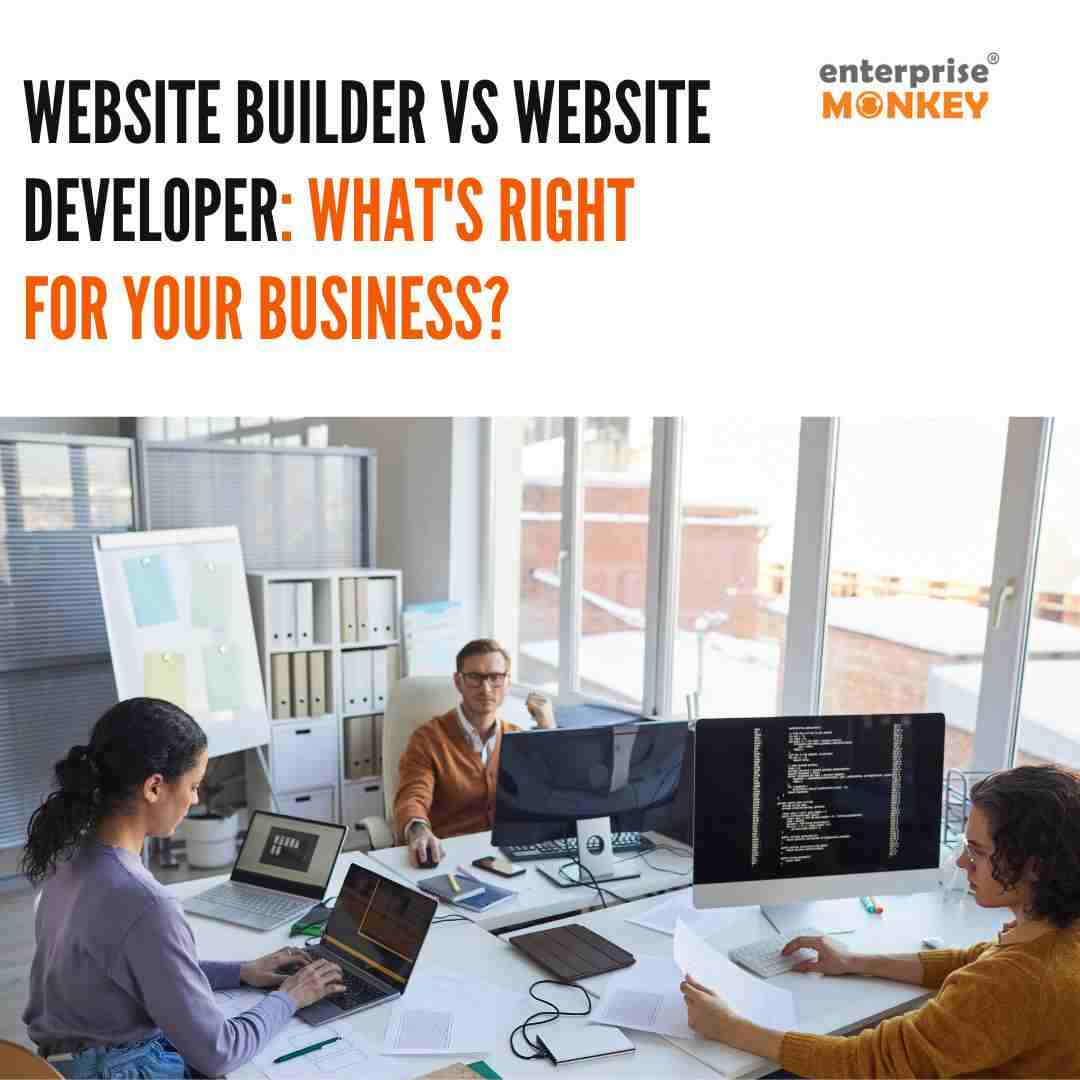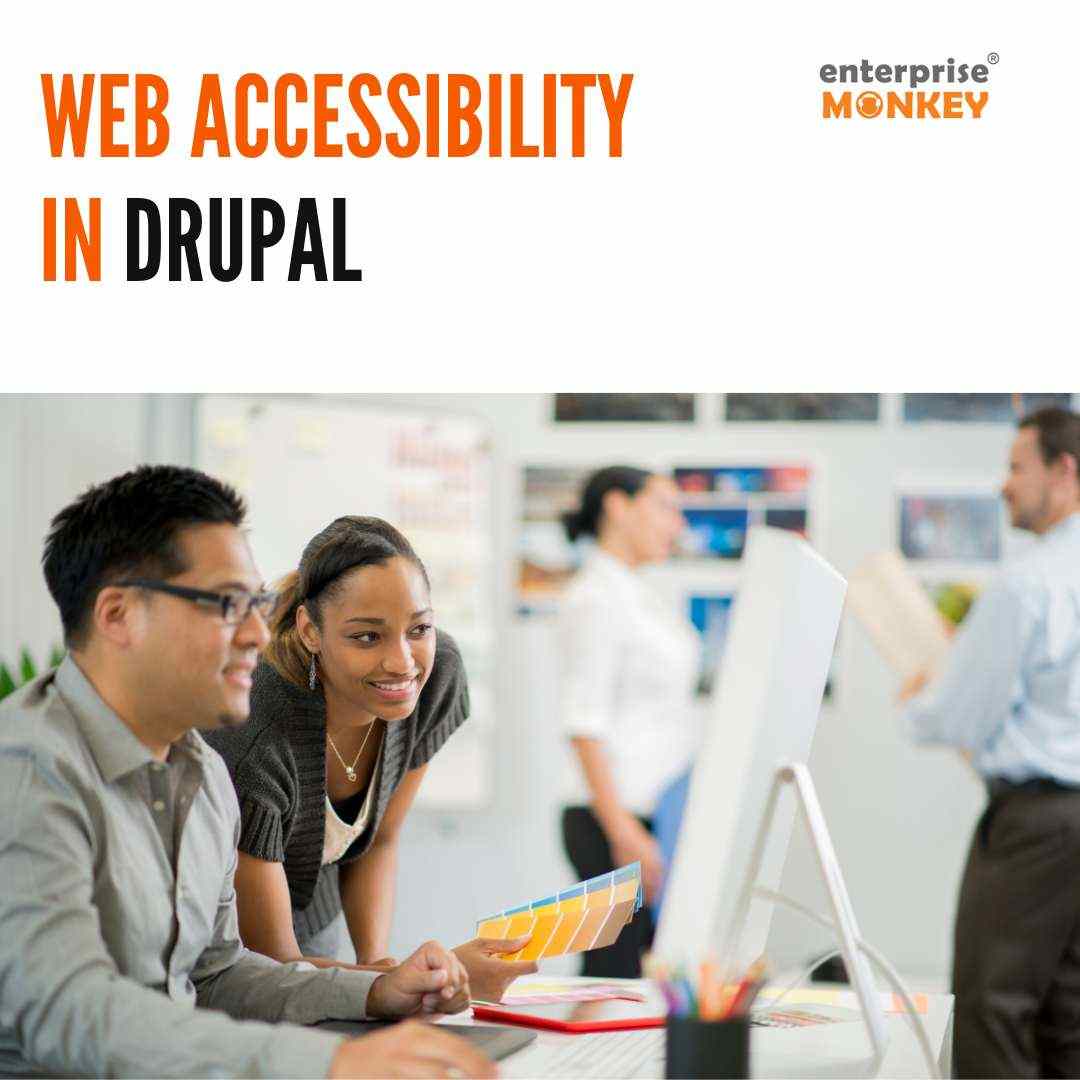Since its debut in 2003, WordPress has seen a substantial amount of change, and the ecosystem of plugins has grown to satisfy the demands for increased customisation and flexibility. Choosing the best plugins among the 60,000 plus free and premium options is challenging. This article summarises the steps and procedures you must consider before developing the WordPress plugin.
Vast integration of ecosystem
The intrinsic flexibility of WordPress makes it the best content management system (CMS) in the world. It is partly because of its massive ecosystem of modular code or plugins. Users may quickly add additional features and functionality to their websites with these plugins, including tools for SEO, eCommerce, and maps and charts. These plugins can be downloaded as zip files and added using the WordPress admin panel, which normally calls for knowledge of the File Transfer Protocol. Use WP Engine to keep your plugins and themes up to date. Finding the proper plugins relies on your unique use case, as there are approximately 60,000 free plugins and thousands of paid plugins available for one-time or recurring subscriptions. This tutorial will assist you in learning about WordPress plugins and how to develop them.
What is a WordPress custom plugin?
WordPress plugins are collections of code that improve a website’s functionality regardless of the theme. When updated, these routines continue to work. Custom WordPress plugins can be used for several things, such as adding social media share buttons to personal blogs or accepting customer lead information via forms on commercial websites. These plugins offer modularity for all WordPress platforms, enabling users to customise and improve the most fundamental websites. The most important thing to remember is that because these plugins are tailored to your needs, there are practically no limitations to how you may customise a website with WordPress custom plugins.
WordPress Plugin Development
The process of developing plugins for a WordPress website, which includes several players and stakeholders, is known as WordPress Plugin Development. It can be done by companies, people, independent contractors, or external agencies. The procedure must be understood for businesses to find professionals. Stock requirements must be prioritised, and a WordPress plugin with a database must be made.
Increasing popularity of Plugins
Since its debut almost two decades ago, WordPress plugins have been a significant source of flexibility and customisation for millions of websites. Over the past three years, the number of free plugins in the WordPress plugin repository has climbed by 20%, from 50,000 to about 60,000. Over 25 million websites currently use at least one WordPress plugin, which is anticipated to rise as WordPress continues gaining market share among CMSs. Contact Form 7, Yoast SEO, Elementor Website Builder, Classic Editor, Akismet Spam Protection, WooCommerce, JetPack, Really Simple SSL, and Contact Form by WPForms are some of the more well-known plugins. Each has over 5 million active installations and is significant for every business.
WordPress plugin development framework
It would help to comprehend how WordPress Plugins operate before you can design them. Instead of breaking out how each WordPress plugin works step by step, let’s concentrate on the four essential WordPress components. You need to know these requirements to build a WordPress plugin.
1. Hook
With the aid of hooks, developers can alter a process in WordPress without affecting the core files. They can achieve this isolation level by affixing code fragments or functions via hooks to the WordPress core at various locations. Contextual hooks fall into two categories: action hooks and filter hooks.
2. Action
In WordPress, action hooks are a procedure. In WordPress, frequent actions include writing, viewing, and saving posts. The action and action code can be altered, however. Action hooks are triggered by the add-action() function.
3. Filters
Filter hooks alter a process or the data produced by functions. They aid in data manipulation without changing the source. The apply-filters() function, which needs the filter’s name and the value it will filter, invokes these hooks.
4. Blocks
Blocks are now essential in WordPress plugins since WordPress 5.0. Users can interact with plugin content, add material, or generate content thanks to them. To use blocks effectively, developers must have a solid grasp of JavaScript, Node.js, React, and Redux. It could be difficult for developers who had previously concentrated on creating WordPress plugins using PHP.
5. Shortcodes
Shortcodes are a mashup of code and shortcuts. They are employed to add dynamic HTML components to posts or pages. Each shortcode carries out a particular active function at the client end and is commonly described using square bracket tags.
6. Widgets
Developers have another option with widgets for displaying plugin content on the front end. The widget generation for a plugin can be expanded using the PHP WP widget class.
Ongoing Plugin Maintenance and Management
Managing plugins can be difficult for WordPress users because they must be updated and maintained frequently to fix bugs and security holes. WP Engine monitors the expanding ecosystem of plugins and blocks any violating internal security guidelines. However, 50 plugin vulnerabilities afflict users monthly, mostly due to missed updates. Keeping each plugin secure grows more difficult as user portfolios expand. Maintaining plugins takes work.
A Step-by-Step Guide to WordPress Plugin Development for Beginners
Step 1: Research and plan
There are presently 60,261 free alternatives in the WordPress plugin library. To create a WordPress plugin, list your needs and review the repository first. To determine if there is a market for a plugin, look at the active installs. If you find solutions that satisfy your requirements, investigate them further to see where they fall short. Verify they have been updated and work with the most recent WordPress versions. If you want to avoid creating new plugins, adapt and edit current ones instead or create complementary solutions to those already available.
Step 2: Set up a testing environment
Set up a staging environment by building a copy of your website with restricted access to create a straightforward WordPress plugin. This enables you to develop features or test functionalities without impacting the live website. There are three main approaches to setting up a WordPress staging website:
- Using your web host to establish a staging site
- Installing a plugin
- Manually building a WordPress staging site
Depending on your comfort level, preferences, and capabilities, you can test websites locally using third-party platforms and WordPress development tools.
Step 3: Create a file/folder
Picking an official name for your plugin is the first step in adopting the Plugin Development techniques in WordPress after setting up the staging environment. This name, which will appear in the PHP files and plugin folder, should be distinct and self-explanatory. In the WordPress testing environment, create a plugin folder and main file with the given name, replacing any spaces with hyphens. Create a PHP file inside the folder with the same name as the plugin and the folder.
Step 4: Create File header
Add a PHP block comment with the plugin name, URI, description, version, author, and licence to the WordPress Plugins file as the primary plugin file header. Add project information and other details to the code to make it your own. Only one file has to be added if multiple PHP files are already present. The primary plugin file will be accessible on your WordPress website under the Plugins tab when you save the changes.
Step 5: Add Code
While working on a WordPress plugin development framework, you have created a basic structure that still needs to do tasks. Learn to code action hooks and filters so that you may create WordPress plugins that add or alter WordPress functionality. Practise designing and experimenting with the code after becoming familiar with the WordPress Developer’s Plugin Handbook.
Step 6: Configure, test and backup
Before being released, a WordPress plugin must be secured after testing and configuration. For a successful plugin and to avoid problems in future, testing and backing up data at several checkpoints is essential. Plan another round of testing for security and integration after generating and testing.
Step 7: Publish and distribute
To add a WordPress plugin to your website, follow these steps:
1. Create a WordPress plugin file as a.zip file on your local drive.
2. Navigate to Plugins > Add New > Upload Plugin > Choose File.
3. Search for the.zip file and upload it to your WordPress dashboard.
4. WordPress will unpack and install the plugin.
5. Click the Activate link on the Plugins screen to activate the plugin.
You can also create a WordPress plugin for distribution by publishing it directly to the WP plugin directory or sharing it on your site. Always test the plugin before activating it.
Conclusion
WordPress plugins allow companies and brands to add distinctive features, creating unique WordPress websites. Choosing between WordPress.com and WordPress.org out of the over 60,000 options is important. As the platform is open-source, anyone with a working grasp of PHP coding, PHP files, and the appropriate tools and platforms can create a WordPress plugin.